
Bandana Paladin's Heroic Last Stand
| Back to the Index | Index | Reference material |
Hello everyone! I'm David Shaw, a.k.a. "Trazoi" and fan of Rich Burlew's webcomic Order of the Stick. Welcome to my tutorial walkthrough on making an Order of the Stick avatar with Inkscape!
I have been using Inkscape on-and-off for the last year and half, and while I wouldn't call myself an expert I've picked up a trick or two. In this tutorial I will walk through the creation of an avatar in the Order of the Stick style. I'll try my best to write for a beginner to Inkscape so you can pick up the tools as you go along.
You don't need to be much of an artist to make a good avatar in Inkscape; personally I'm pretty terrible at drawing myself (I'm working to get better!). You'll find that Inkscape, along with other vector graphics programs, is pretty forgiving with fixing mistakes. All you need is the time and perserverance and you'll be able to do your best.
Above all, I hope you'll have fun!
This tutorial is an adaptation of an older one I wrote a year ago for making game art on GameDev.net (where I go by the handle "Trapper Zoid"). If you're interested in checking that out, here's a handy link, although remember I was greener at Inkscape back then!
All you need for these tutorials are a resonably modern PC, the latest copy of Inkscape, and access to the Internet.
Inkscape should work on pretty much any PC made in the last several years. It works better with more memory, but Order of the Stick avatars usually aren't complex enough to cause too many problems. If you can run any graphically intensive game that has been released in the last several years you'll be more than fine. I've run Inkscape on fairly old laptops so it should be fine for older machines.
Inkscape runs on Windows, Mac OS X and Linux, so you should be fine for all of these operating systems. For my examples I am going to be using Windows XP, although I often use it in Mac OS X as well (unfortunately, my MacBook Pro is off for repair at time of writing).
Note for Mac OS X users: Inkscape runs under X11, so you'll need to have this installed. X11 is not installed by default under Tiger (10.4) but is available on the installation DVD. It is installed by default under Leopard (10.5). Also note that the interface is different from the Mac standard, and unlike with other cross-over applications when I write about pressing Control-Something I really do mean Control-Something and not the usual Command-Something. It'll take some effort getting used to. I've read there's an effort to make a native Carbon port but until that's operational you'll need to use the X11 version.
Get the latest copy of Inkscape from their website. I will be using version 0.45 for Windows XP. Newer versions will hopefully be compatible with this tutorial.
For input in this tutorial, I'll be using just my mouse. If you have a graphing tablet it makes drawing complex shapes a lot easier. If you're doing a fair bit of graphics work, even just as a hobby, I recommend getting a Wacom tablet. Even the smallest Wacom Graphire tablet is great for drawing.
I'm assuming you've got an internet connection to be viewing this webpage, but you'll also need to use your connection to get images and comics to use as a reference for your art.
I am writing this tutorial for beginners, so I will attempt to explain each and every step along the way. However if you are brand new to Inkscape, it doesn't hurt to play around with the interface a bit before starting. Open up a new document and just play around with the tools there on the left of the interface. Don't worry about making a mess; just see what everything does. You might also want to have a look at what each of the menus contains too. Once you're done you can start a new document with File > New > Default or by using the shortcut key Ctrl+N, and then close the old document you were playing with.
Inkscape itself contains some helpful tutorials in the Help menu: look under Help > Tutorials. You might want to read through that to get the basics of how to move around and what the tools do.
If you're ready to start avatar making, open up a blank new document and we'll begin!
I am going to create this tutorial by making a new avatar for the Order of the Stick forums, explaining every step along the way. You might want to make a similar avatar for practice before working on your own idea using the same methods. I'll go through and make a base blank male avatar, then convert it to a female avatar for reference. Then I'll finish it off with clothes and props to make the final figure.
For my avatar I will loosely base it on Bandana Paladin in response to leaving him out out of line-up of the Sapphire Guard in an Iron Avatarist image:

However I'd like to mix it up with a swashbucklering adventurer look, so I'll add in with some pirate elements. And I'll end up switching to a female avatar to show the more complicated female body shape.
First thing is to start Inkscape with a blank new document. Save your blank Inkscape file and give it a name. You might want to create a special directory for keeping your art in. You'll be adding extra image files in here for references as well as saving the final raster version, so it helps to be tidy with your files. It mightn't matter much with just a few Inkscape SVG files, but when you're working on lots of art a good directory structure can really help.
Second thing: if you ever make a mistake that you want to fix immediately, always remember that you can press Ctrl+Z to undo your last change.
Third thing: Quicksave by pressing Ctrl+S so you get used to it. Save ofen when working Inkscape. Inkscape is generally fairly stable, but it does crash from now and again. You really want to get into the mindset of saving all the time, because when you get in the zone, working on your Inkscape masterpiece and then a crash happens it's extremely demoralising to lose hours of work. Inkscape does occasionally save a backup when it crashes but all too often this feature doesn't work as well, so quicksave all the time! And if you're about to make big changes, save a backup copy with a different name too. Don't just rely on Ctrl+Z!
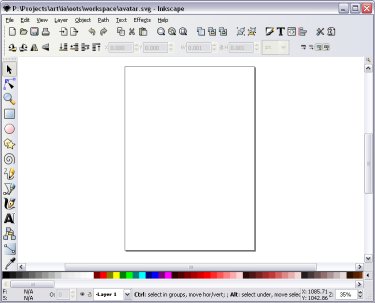
So we've got an idea, and we've got a saved blank Inkscape document, so now it's time to... research!
| Continue to Next Page | Back to Top | Order of the Stick is Copyright © Rich Burlew 2003 - 2007 Last updated: 12th December, 2007 by David Shaw |